Help center
Petear - paperless meetings
1
Click the button [Organizations]. You see an overview of the organizations of which you are a member of.
Click the button [+New organization]. Now you do see the window “General information”.
2
Now enter all details in the window “General information”.
Click in each white bar and fill in the correct information. Click [Save].
3
Now you return in the summary “Organizations” and you can see the newly created organizations.
Change details of an organization
1
Click in the screen “Organizations” on the pencil behind the name of the organization you do want to change.
You now enter the details summary of the organization.
2
Click in the white bar behind the section you want to change and make adjustments. If you want to add a new manager, click in the “Managers” window, behind the “Search person” in the white square.
3
Start by entering the name. When Petear shows the correct name, select it.
If you want to remove a manager, click the “Minus” which is located before the name of the manager.
4
The name will be immediately removed from the list.
Click the button [Save] when you are done with your modifications.



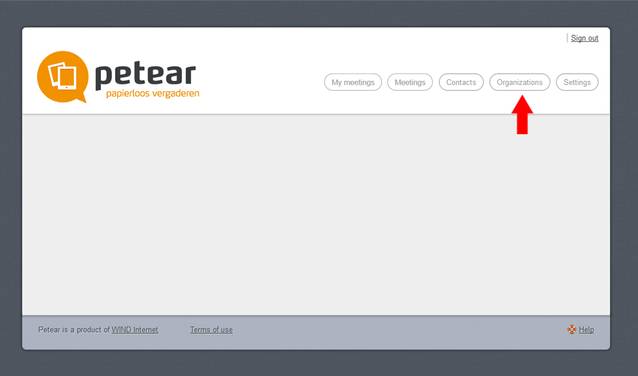
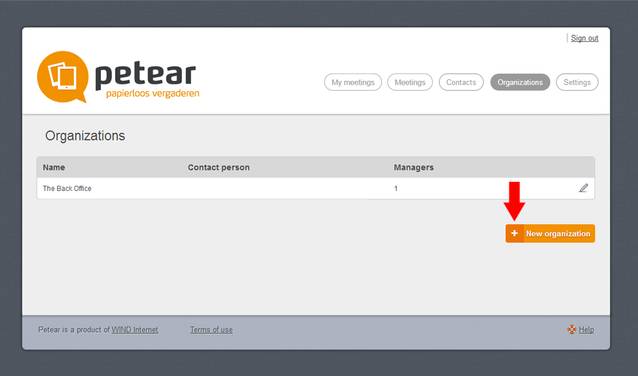
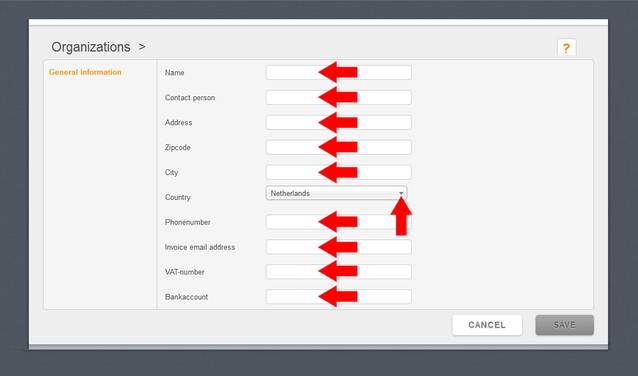
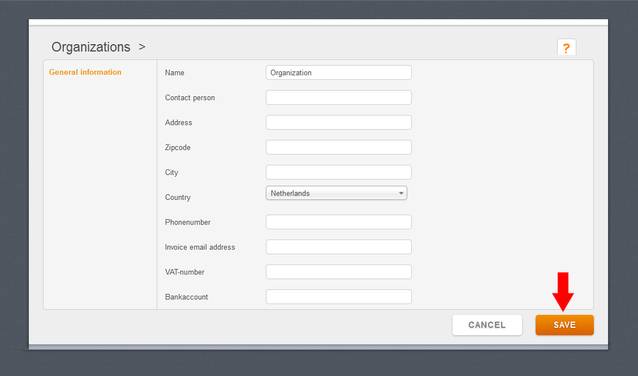
Details
In Petear you can add and manage multiple organizations. When you go to “Organizations”, you will see at least one organization. The details of this organization can be modified and you can add a new organization.