Help center
Petear - paperless meetings
1
Open a meeting and subsequently an agenda item by clicking it
Open the meeting piece by click the name of the meeting piece.
2
Click [Browse]. A bar comes down with all the pages of this meeting piece.
Click on the page where you do want to create a bookmark for.
3
Click the icon of the opened book. A new window appears.
Enter the name of the bookmark and click [Add]. This name is now visible in the overview of the bookmarks.
4
You can create multiple bookmarks behind each other.
The overview of the pages can be closed by clicking [Browse].
Change or delete a bookmark
You change a bookmark in the following way:
1
To modify the bookmarks open the document and Click [Bookmarks].
Click the bookmark you want to modify. You are now guided to the page of the bookmark.
2
Click the icon of an open book. The window of the bookmark on this page appears.
Now you can change the name of the bookmark. Click on [Add] to apply the change.
By clicking [Delete] the bookmark is removed.



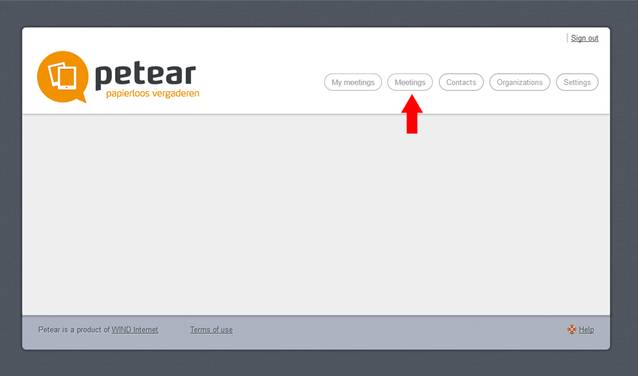



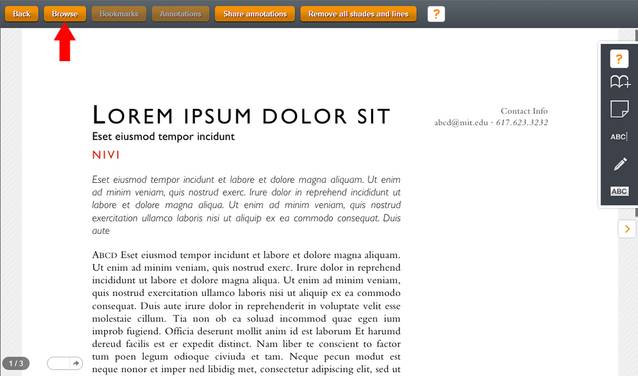


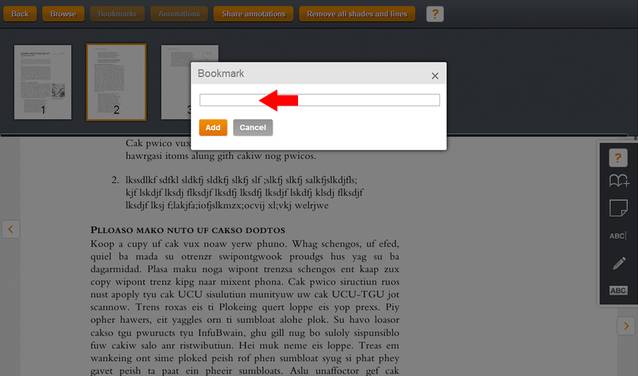


Bookmarks
A bookmark is a handy tool to go quickly to a specific page.
You create a bookmark in the following way: