Help center
Petear - paperless meetings
1
Click in the screen “Settings” the button [My templates] and subsequently [+New template].
You enter the screen “New template”.
2
Click in the white field behind “Title” and add the title of the template (you can make up one).
Click the button [Save]. You now enter the template summary screen.
3
Click the button [+New agenda item], you now enter the screen “New template item”.
Fill behind “Title” the name of the agenda item, behind “explanation” you can provide additional details.
4
Next click [Save], you enter the summary of the template.
A message is being displayed saying: “An agenda item has been added”.
5
In the same way you can create more agenda items, when finished, click the button [Save].
You enter the screen [My templates] and you see the newly created template.
Use templates
Go to “My meetings” and create a meeting or change an existing meeting.
With the “Agenda items” you can apply the template.
Change a templates
1
In the screen “My templates” a pencil is shown behind the template you do want to change.
Click it. You now enter the summary screen of the template.
2
To change an agenda item, you do click the pencil behind the tile in the agenda item you do want to change.
In the summary of the agenda item you can change the title and explanation. Subsequently, press [Save].
3
You can add agenda items by clicking the button [+New agenda item].
In the summary “New template item” fill in the fields “Title” and “Explanation” and click [Save].
4
You can remove an agenda item by clicking the trash icon behind the name of the agenda item.
You will be presented with the question if you are sure. Click here the button [OK].
5
You can change the order of agenda items. Click the triangle behind the agenda item in the summary of the template in order to move the agenda item up or down.
6
When you are done making changes, click the button [Save].
You enter the screen “My templates” and a message pops up saying: “The template has been changed”.






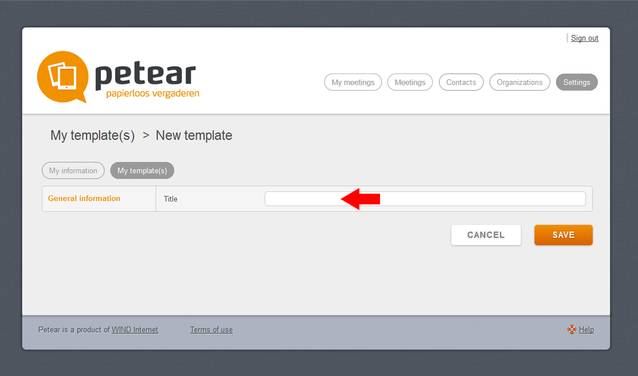





My templates
During meetings, there are returning agenda items, for example the opening of a meeting by the chairman, the minutes of the last meeting and the survey. Because you don't want to add returning agenda items every time there is a template function. You create a template in the following way: