Help center
Petear - paperless meetings
1
Go open a meeting in “My meetings”. Edit an agenda item.
Click [+New meeting document]. The window for add files opens.
2
Click [+Add files] Select in the explorer the file you do want to add.
Multiple files can be selected and added. Once the selection has been made, click [Open]
3
Click [Save]. You return to the summary of the agenda item
Subsequently press [Save], you return to the summary of the meeting.
4
By clicking [Save] once more, you do enter the index of [My meetings].
Publishing a meeting
By publishing a meeting, invitations are sent out and the meeting is shown in the area “Meetings” of each participant.
Any time after creating an agenda, publishing is possible. When a participant is added after publishing a meeting, automatically an invite is sent out.
Permissions on meeting documents
Similar to the permissions on an agenda item, you can also change the visibility of a meeting document. These permissions are set per meeting document. The default setting is: “Visible for all participants”.
1
Click the [Pencil] behind the agenda item where you do want to change permissions.
You now enter the summary of the meeting document.
2
Select the arrow pointing below which is located behind “visible for all participants”.
Select “Visible for selected participants”. The selection options are shown.
3
Select the name of the person in the column “Visible” to who you do not want to show the meeting document.
The name is displayed in a blue bar.
4
Select [Remove]. The selected person now has been moved to the column “Not visible” (By selecting a person under “Not visible” this action can be reversed). Click the [Save] button directly below the permissions block.



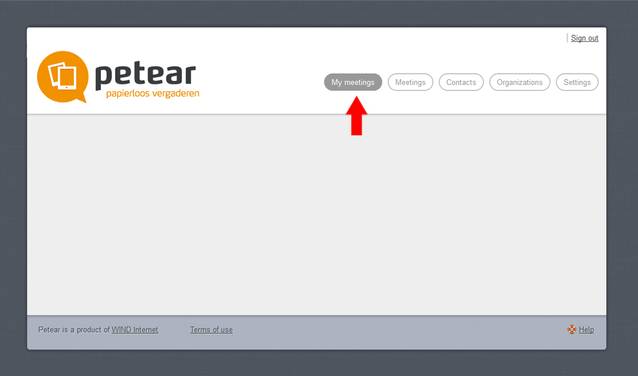
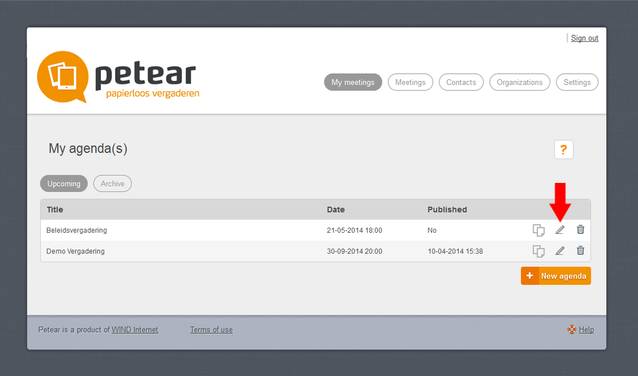

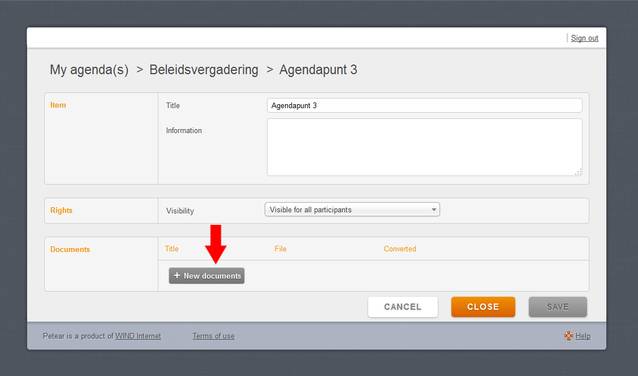
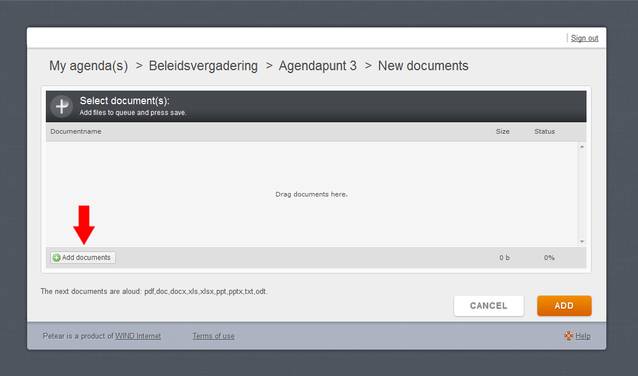
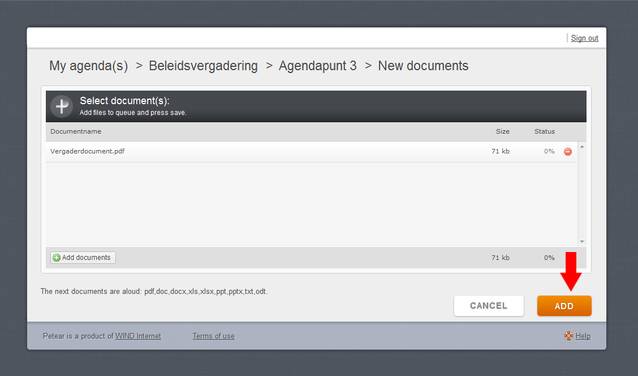
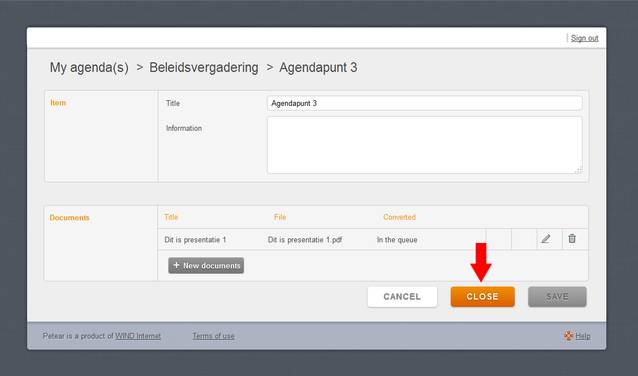
Add meeting documents
During a meeting it is useful to have all meeting documents. During a meeting, several meeting documents can be added. These can be Word (doc & docx) and Pdf files. Add meeting documents in the following way: