Help center
Petear - paperless meetings
1
Open the document and go to the page where you do want to add an inline text.
Click on the ABC button without a border. The background color of the button turns light gray.
2
Click on a location in the document where you do want to place the inline text.
A window opens. Beneath “Text” you can make the notes.
3
Under “color” you can determine which color the text will be.
Under 'Text style” you can modify the letter type and the size of the letters.
4
When you are done with your input, click [Save]. The window closed and the text is on the document.
Change or delete an inline text
It is possible to change, delete and move an inline text.
1
Open the document in which you want to change an inline text.
Next, go to the page where the inline-text that you want to change is located.
2
Click on the inline text you want to change (the inline text window is now opened).
You can now change the inline text, when you are done, click on [Save] to complete the change.
You can move the inline text by keeping the mouse button pressed, subsequently you can move the inline text.
By clicking [Delete] the inline text is removed.



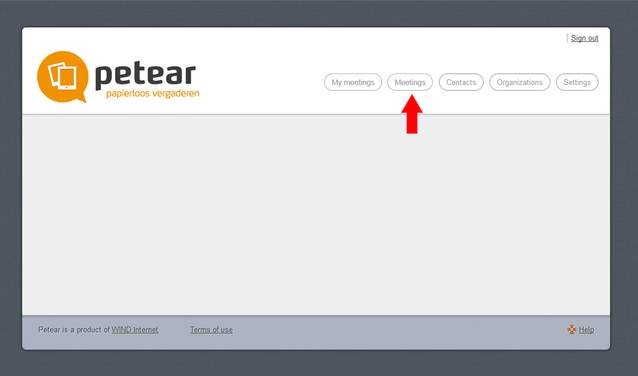
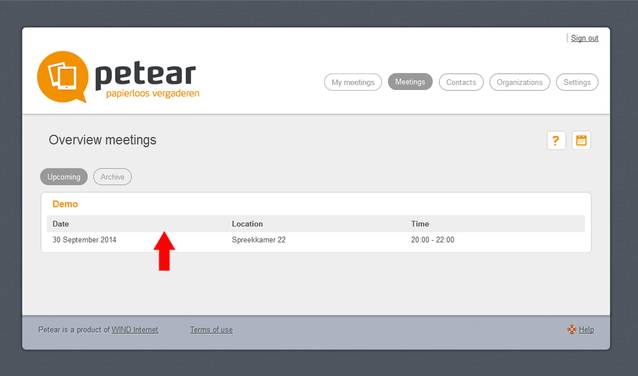


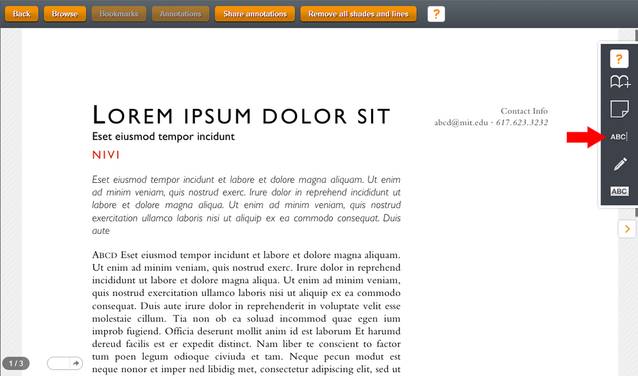



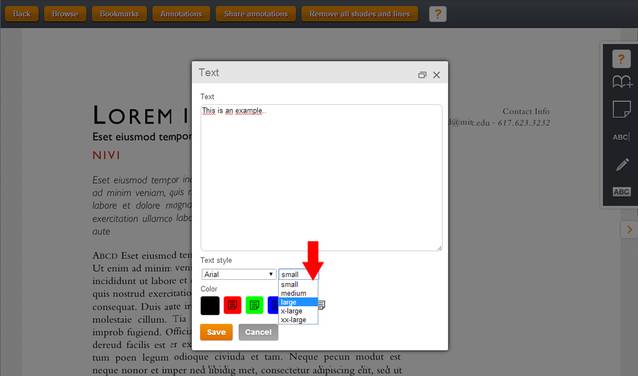
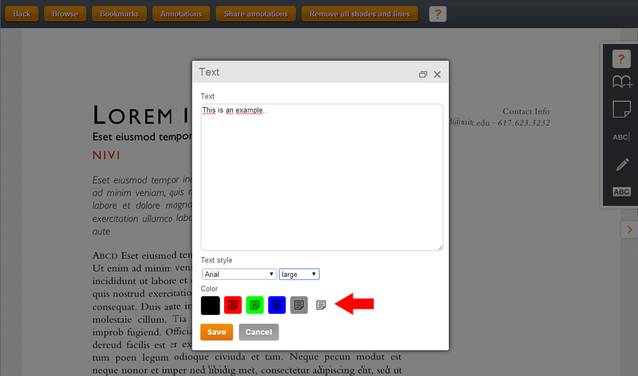


Inline text
With this function you can place small inline text on the document.
This inline-text is visible on the page and can be placed anywhere on the page.