Help center
Petear - paperless meetings
1
Open the document and go to the page where you want to underline or hatch text.
Click on the pencil and ABC with the frame to start hatching. Underneath a gray bar is shown.
2
Select the color of the line by clicking a color in the gray bar.
Optionally put a tick before “Straight lines” just to create straight lines.
3
Go with your mouse to the starting point of the line to draw. Click with your mouse and keep the mouse button pressed.
Move to the aimed end point and release the mouse button.
4
If you do want to remove lines, click the eraser and preform the same actions as when creating a line.
When you are done click [Save], the grey bar at the bottom disappears and the lines and arcs remain.







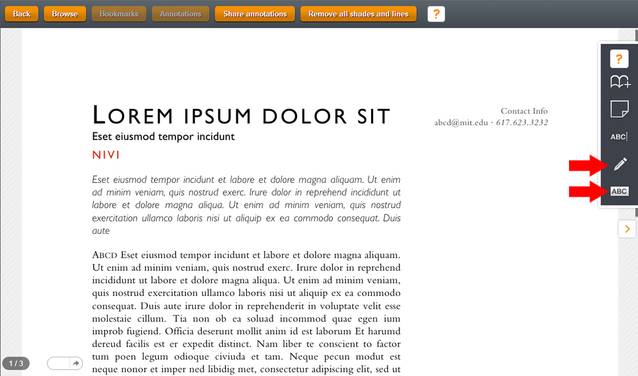



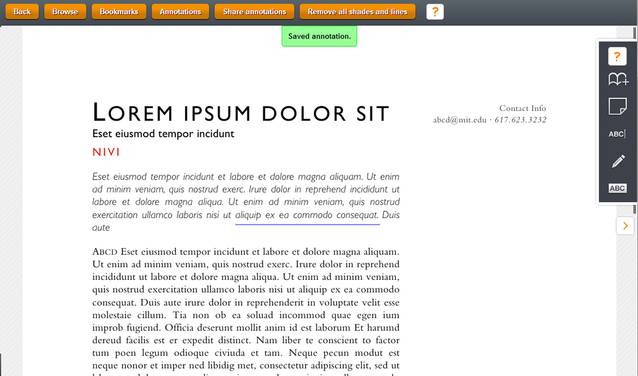
Underline and hatch
While you are reading a document you can underline and hatch words and passages. The actions are in both cases identical. As with all annotations also the underlining and hatching can be removed at all times.