Help center
Petear - paperless meetings
1
Open the meeting piece and go to the page where you do want to add a note.
Click the icon of the square with the folded corner. The icon will have a light gray background now.
2
Click in the document. On the position you do click after creating a note, a notebook is displayed.
The note window will be opened. Beneath “Text” you can make annotations.
3
Under “Color” you can determine which color the note book will have.
Select the desired color. The selected box will have a dark corner.
4
Click [Save] when you are finished.
The window closes, now a little note book is in the meeting piece.
Change or delete a note
It is possible to change, delete and move a note.
1
Open the document in which you want to change a note and go to the page where the note to change is located. Click on the note you want to change. The note window is now opened.
2
You can now change the text in the note or change the color of the note.
Click on [Save] to complete the change.
Moving the note is done by keeping the mouse button pressed, subsequently you can move the note.
By clicking [Delete] the note is removed.






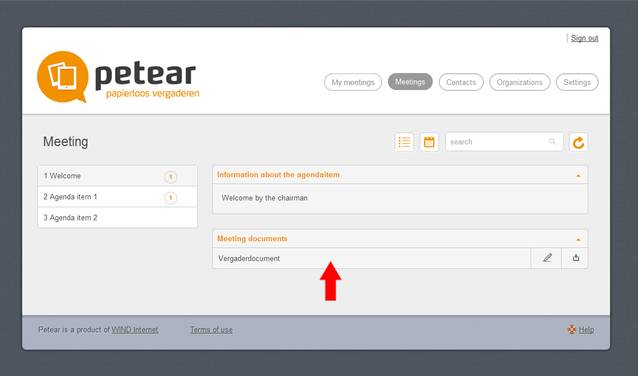



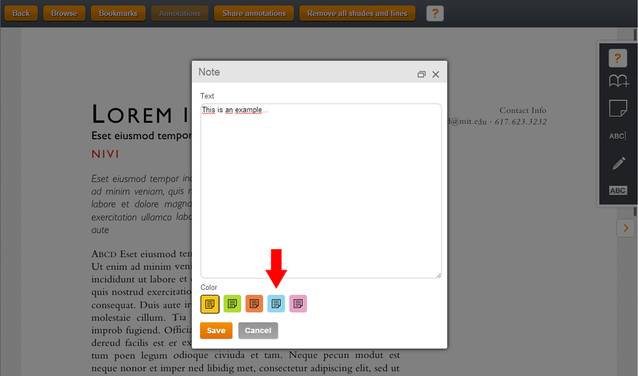
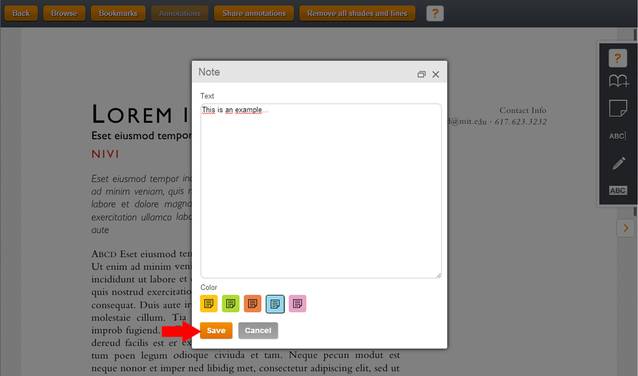

Notes
The note function can be used to make notes on a page in a document. This note is displayed on the page as a little note. Multiple notes can be put on one page.